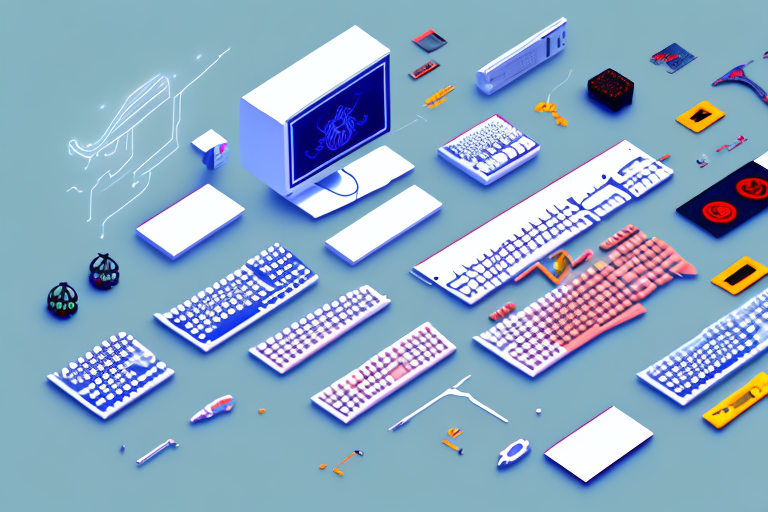As a gamer, there’s nothing more frustrating than encountering issues with your gaming PC. From poor performance to sudden shutdowns, these problems can prevent you from enjoying your favorite games to the fullest. However, with the right tools and knowledge, you can troubleshoot and repair your gaming PC with ease. In this article, we’ll explore some expert tips for troubleshooting and repairing your gaming PC.
Understanding the Common Issues with Gaming PCs
Before you dive into troubleshooting your gaming PC, it’s important to understand the common issues that can occur. These include hardware problems, software issues, and overheating and performance drops.
Hardware Problems
Hardware problems can include issues with your computer’s components such as the motherboard, graphics card, or RAM. Symptoms of hardware issues can include blue screens of death, system freezes, or in some cases, your computer not turning on at all.
One common hardware issue that gamers face is a faulty graphics card. This can cause visual artifacts on your screen, crashes during gameplay, or even prevent your computer from booting up. It’s important to ensure that your graphics card is properly seated in its slot and that its drivers are up to date. If you suspect that your graphics card is faulty, you may need to replace it.
Another hardware issue that can occur is a failing hard drive. This can cause slow performance, error messages, and even data loss. It’s important to regularly back up your data and monitor your hard drive’s health using tools such as CrystalDiskInfo. If your hard drive is failing, you’ll need to replace it as soon as possible to avoid losing any important data.
Software Issues
Software issues can arise from incorrect or outdated drivers, conflicts with other software, or even malware. Symptoms of software issues can include slow performance, error messages, or unexpected shutdowns.
One common software issue that gamers face is driver conflicts. This can occur when you have multiple pieces of software that require conflicting versions of the same driver. To avoid this, it’s important to regularly update your drivers and uninstall any software that you no longer use.
Malware is another common software issue that can affect your gaming PC’s performance. Malware can cause your computer to slow down, display pop-up ads, or even steal your personal information. To avoid malware, it’s important to use a reputable antivirus software and to avoid downloading software from untrusted sources.
Overheating and Performance Drops
Overheating and performance drops can be caused by factors such as poor ventilation, dust buildup, or overclocking. Symptoms can include sudden performance drops, shutdowns, or even damage to your computer’s components.
One way to prevent overheating is to ensure that your computer has adequate ventilation. This can be done by keeping your computer in a well-ventilated area and ensuring that its fans are free of dust and debris. You can also use software such as MSI Afterburner to monitor your computer’s temperature and adjust your fan speeds accordingly.
Overclocking can also cause your computer to overheat and experience performance drops. Overclocking involves increasing your computer’s clock speed to achieve better performance, but this can also cause your computer to become unstable and overheat. If you’re experiencing performance drops due to overclocking, it’s important to revert your clock speeds to their default settings.
Overall, understanding the common issues with gaming PCs can help you troubleshoot and prevent issues from occurring. By regularly maintaining your hardware and software, you can ensure that your gaming PC is running smoothly and performing at its best.
Essential Tools for Troubleshooting and Repairing
Now that you understand the common issues with gaming PCs, it’s time to gather the essential tools needed for troubleshooting and repair. Whether you’re a seasoned PC builder or just starting out, having the right tools can make all the difference in keeping your gaming PC running smoothly.
Diagnostic Software
Diagnostic software such as PC Doctor or HWiNFO can help you identify hardware issues with your gaming PC. These programs can analyze your computer’s components and detect any faults or errors. With this information, you can pinpoint the root cause of any issues and take the necessary steps to fix them.
For example, if you’re experiencing frequent crashes or freezes, diagnostic software can help you determine whether the issue is related to your CPU, RAM, or GPU. This can save you time and frustration in the long run, as you won’t have to waste time troubleshooting the wrong component.
Hardware Testing Tools
Hardware testing tools such as Memtest86 or Prime95 can help you diagnose issues with your computer’s RAM, CPU, or GPU. These programs can stress test your components to identify potential problems. By putting your hardware through its paces, you can identify any weak points or areas that may need attention.
For example, if you’re experiencing slow performance or frequent crashes, running a stress test on your CPU can help you determine whether it’s overheating or not performing up to par. Similarly, running a memory test can help you identify any issues with your RAM, such as faulty modules or incorrect timings.
Cleaning and Maintenance Supplies
Cleaning and maintenance supplies such as compressed air, microfiber cloths, and thermal paste can help you maintain your computer’s components and keep them running smoothly. Over time, dust and debris can accumulate inside your PC, leading to overheating and performance issues.
Regularly cleaning your PC with compressed air and a microfiber cloth can help prevent these issues and prolong the lifespan of your components. Additionally, applying fresh thermal paste to your CPU and GPU can help improve cooling performance and prevent overheating.
By having these essential tools on hand, you’ll be well-equipped to troubleshoot and repair any issues that arise with your gaming PC. Whether you’re a casual gamer or a hardcore enthusiast, taking care of your hardware is key to getting the most out of your gaming experience.
Troubleshooting Your Gaming PC
With the right tools at your disposal, it’s time to start troubleshooting your gaming PC. But don’t worry, even if you’re not a tech expert, there are steps you can take to identify and resolve issues with your computer.
Identifying the Problem
The first step in troubleshooting is identifying the problem. Assess the symptoms your computer is exhibiting and try to pinpoint the cause of the issue. Is your computer running slowly? Are you experiencing crashes or freezes? Is your computer making strange noises?
If you’re not sure what’s causing the problem, try to replicate the issue. Note what you were doing when the problem occurred and if there were any error messages or unusual behavior.
Checking for Hardware Failures
If you suspect a hardware issue, run diagnostic software and hardware testing tools to identify the faulty component. This can include checking the RAM, hard drive, and graphics card. You can also physically inspect your computer for any visible damage or loose connections.
Once you’ve identified the problem, you can replace or repair the component. If you’re not comfortable doing this yourself, it’s best to take your computer to a professional.
Resolving Software and Driver Conflicts
If you suspect a software issue, ensure that your software and operating system are up to date. Run antivirus software to check for malware, and reinstall any drivers that may be causing conflicts.
It’s also a good idea to check for any recently installed software or updates that may have caused the issue. You can try uninstalling these programs to see if it resolves the problem.
If you’re still experiencing issues, you can try restoring your computer to a previous point in time when it was functioning properly.
Remember, troubleshooting your gaming PC can take time and patience. But with the right tools and knowledge, you can get your computer back up and running smoothly.
Repairing and Upgrading Your Gaming PC
Once you’ve pinpointed the issue with your gaming PC, it’s time to repair or upgrade your components.
Replacing Faulty Components
If you’ve identified a faulty component, replace it with a new one. Be sure to select a replacement that is compatible with your computer’s other components.
Upgrading for Better Performance
If you want to improve your gaming PC’s performance, consider upgrading components such as the graphics card, CPU, or RAM. Upgrading these components can help improve your computer’s speed and overall performance.
Ensuring Proper Cooling and Ventilation
To prevent overheating and performance drops, ensure that your computer is properly cooled and ventilated. Clean your computer’s fans and vents regularly, and consider adding additional fans or cooling components if necessary.
By following these expert tips for troubleshooting and repairing your gaming PC, you can keep your computer running smoothly and get back to enjoying your favorite games in no time. Remember to stay patient and thorough in your troubleshooting process, and never hesitate to seek professional help if needed.